Voice Match is a feature that allows Google Home Assistant to recognize individual users by their voice.
This enables personalized responses, such as calendars, reminders, and preferences, for each person in the household.
Here’s a step-by-step guide to setting up and configuring Voice Match.
Step 1: Open the Google Home App
- Launch the Google Home app on your smartphone or tablet.
- Ensure you’re logged in with the Google account you want to use.
Step 2: Navigate to Assistant Settings
- Tap your profile icon in the top-right corner.
- Select Assistant Settings from the dropdown menu.
Also Read: Can Google Home Assistant Understand Multiple Accents
Step 3: Add Voice Match
- Scroll down and tap Recognition & Sharing (or directly tap Voice Match, depending on your app version).
- Select Add a device if Voice Match hasn’t been set up on your Google Home device.
- Choose the Google Home device you want to configure.
Step 4: Train Your Voice
- Follow the on-screen instructions to train Google Assistant to recognize your voice.
- You’ll be asked to say phrases like:
- “Hey Google.”
- “OK Google.”
- You’ll be asked to say phrases like:
- Google will record and analyze your voice to create a unique profile.
Step 5: Add Other Users
- Invite other household members to set up their Voice Match profiles.
- They’ll need to:
- Open their Google Home app.
- Log into their Google account.
- Follow the same steps to train their voice.
Step 6: Test Voice Match
- Say a command like: “Hey Google, what’s my name?”
- Google Assistant should respond with your name, confirming that Voice Match is working.
Advanced Settings
1. Manage Linked Accounts
- You can link Voice Match to multiple accounts, such as calendars and music services.
- Go to Assistant Settings > Accounts Linked to Voice Match to customize.
2. Edit or Delete Voice Match
- If Google Assistant struggles to recognize your voice, you can retrain it:
- Assistant Settings > Voice Match > Retrain Voice Model.
- To delete Voice Match, go to Recognition & Sharing and remove your profile.
Also Read: How to Use Google Home Assistant for Voice-Based Dictation
Quick FAQs
1. Can Voice Match Work on Shared Devices?
Yes, Voice Match can recognize up to six users on a single Google Home device.
2. What If Google Assistant Doesn’t Recognize My Voice?
Retrain Voice Match by going to Assistant Settings > Voice Match > Retrain Voice Model.
3. Does Voice Match Work Across Multiple Devices?
Yes, Voice Match works on all devices linked to your Google account.
4. Is Voice Match Secure?
Voice Match is secure but not foolproof. It’s designed for personalization, not as a strict security feature.
5. Can Kids Use Voice Match?
Yes, kids can use Voice Match with a Family Link account, allowing Google Assistant to provide age-appropriate responses.
Also Read: How to Disable Voice Purchase Options in Google Home Assistant
Conclusion
Configuring Voice Match on Google Home Assistant enhances personalization and ensures each user has a tailored experience. With these steps, you can set up Voice Match for everyone in your household and enjoy seamless, individual interactions with Google Assistant.



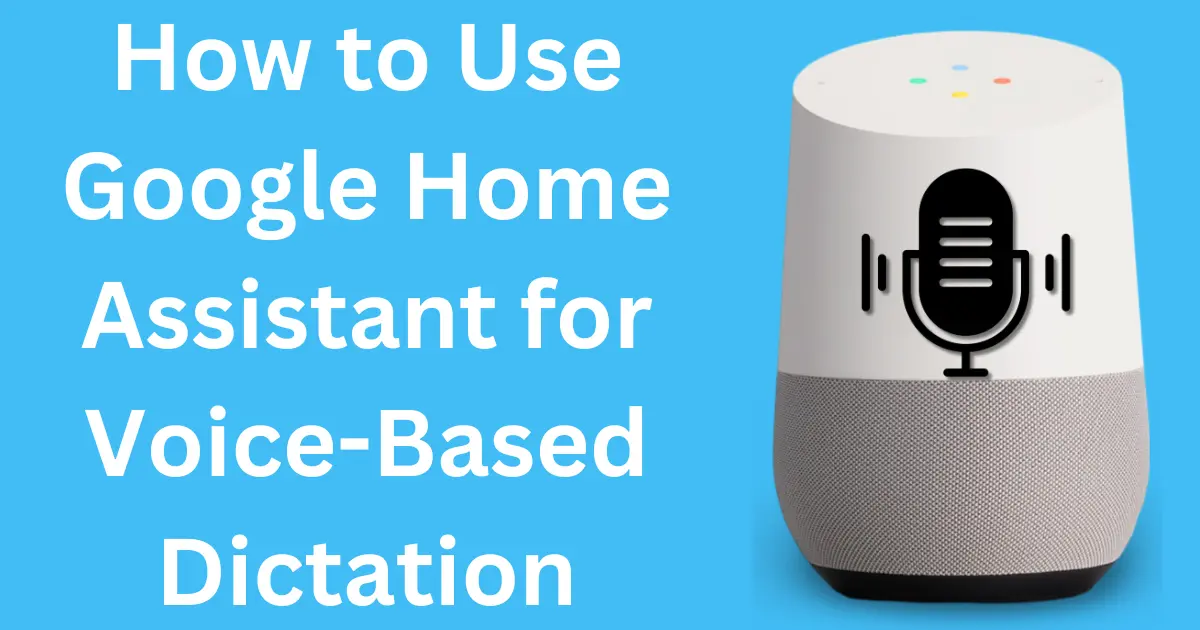
Post Comment