Google Home Assistant can play a vital role in creating and managing emergency alerts for your home.
While it doesn’t natively offer a dedicated emergency alert feature, you can use it with compatible smart devices and routines to send notifications, trigger alarms, or automate actions during emergencies like fires, carbon monoxide leaks, or break-ins.
Here’s a step-by-step guide to creating emergency alerts with Google Home Assistant.
Step 1: Set Up Emergency Devices
To enable emergency alerts, you’ll need smart devices that can detect specific emergencies or be triggered during an event.
Compatible Devices for Emergency Alerts:
- Smart Smoke and CO Detectors:
- Examples: Nest Protect, First Alert Onelink, Kidde detectors.
- Smart Cameras with Motion Detection:
- Examples: Nest Cam, Arlo, Wyze, or Ring cameras.
- Window and Door Sensors:
- Examples: Nest Detect, Aqara Door and Window Sensors.
- Smart Sirens and Alarms:
- Examples: Ring Alarm Siren, Aeotec Siren.
- Smart Lights:
- Use Philips Hue or Lifx lights to signal emergencies visually.
Step 2: Connect Devices to Google Home
- Install and Configure Devices:
- Set up your smart devices according to their manufacturer’s instructions.
- Test their functionality (e.g., smoke alarm triggers or motion detection).
- Add Devices to Google Home:
- Open the Google Home app.
- Tap the + icon > Set up device > Works with Google.
- Select the brand of your device (e.g., Nest, Arlo) and log in to authorize access.
- Assign Devices to Rooms:
- Organize your devices by room in the Google Home app for easy management.
Also Read: Can Google Home Assistant Detect Suspicious Sounds
Step 3: Create Emergency Routines
Google Home routines let you automate actions triggered by specific events, such as motion detection or alarms.
- Open the Google Home App:
- Navigate to the Routines section.
- Create a New Routine:
- Tap + Add a Routine.
- Set Triggers:
- Choose triggers like:
- “When a smoke alarm is detected.”
- “When motion is detected on the front door camera.”
- Choose triggers like:
- Add Actions:
- Customize actions such as:
- Activating smart lights (e.g., “Turn all lights red”).
- Playing an alarm sound on Google speakers.
- Sending a notification to your phone.
- Customize actions such as:
- Save the Routine:
- Name your routine (e.g., “Fire Alert”) and save it.
Step 4: Enable Notifications
Ensure notifications are enabled so you can receive emergency alerts on your phone:
- Enable Notifications in Google Home:
- In the app, go to the settings for your device (e.g., Nest Protect).
- Turn on Notifications for events like smoke, CO, or motion detection.
- Customize Notification Preferences:
- Choose how you want to be alerted (e.g., sound, vibration).
Step 5: Use Voice Commands for Emergency Alerts
Google Home Assistant can respond to emergency-related voice commands:
Common Commands:
- Check Device Status:
- “Hey Google, is there smoke in the house?”
- “Hey Google, is the back door open?”
- Activate Emergency Routines:
- “Hey Google, activate the emergency routine.”
- Alert the Household:
- “Hey Google, broadcast ‘There’s an emergency.’”
Step 6: Combine Emergency Alerts with Other Smart Devices
- Smart Locks:
- Automatically unlock doors during emergencies.
- Pair with locks like Nest x Yale or August Smart Lock.
- Smart Thermostats:
- Turn off gas-powered heating to prevent fire spread.
- Smart Sirens:
- Trigger loud alarms to alert neighbors or scare off intruders.
Also Read: Does Google Home Assistant Work with Ring Alarms
Advanced Features
1. Sound Detection with Nest Aware
- A Nest Aware subscription enables Google Home devices to detect sounds like smoke alarms or glass breaking and send alerts to your phone.
2. Emergency Broadcasts
- Use Google Home’s broadcast feature to announce alerts across all connected speakers.
- Example: “Hey Google, broadcast ‘Fire detected in the living room.’”
3. Automation with Third-Party Tools
- Use platforms like IFTTT to trigger advanced alerts based on device events.
Quick FAQs
1. Can Google Home Detect Emergencies on Its Own?
No, Google Home requires compatible smart devices like smoke detectors or cameras to detect emergencies.
2. Do I Need a Subscription for Emergency Alerts?
Yes, some features, like sound detection through Nest Aware, require a subscription.
3. Can I Get Alerts While Away from Home?
Yes, if notifications are enabled, you’ll receive alerts on your phone wherever you are.
Also Read: Does Google Home Assistant Work with Ring Alarms
4. Can Google Home Call Emergency Services?
No, Google Home cannot directly call 911 or emergency services. You’ll need to take action manually.
5. What Happens If Wi-Fi Is Down?
Smart devices like smoke alarms still function locally, but Google Home cannot send notifications without an internet connection.
Conclusion
By integrating smart devices with Google Home Assistant and customizing routines, you can create a robust system for emergency alerts. Whether it’s smoke detection, carbon monoxide monitoring, or intruder alerts, Google Home provides a centralized and automated solution to help protect your home and family.



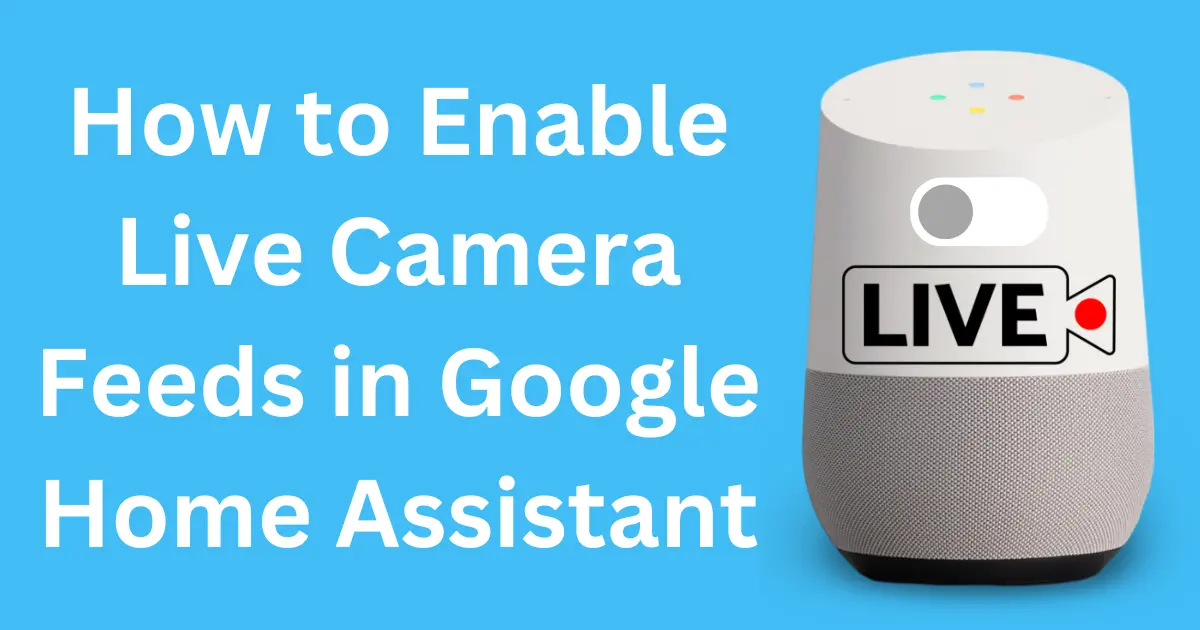
Post Comment