Enabling live camera feeds in Google Home Assistant allows you to monitor your smart cameras in real-time using a Nest Hub, Chromecast-enabled TV, or the Google Home app on your smartphone.
With this feature, you can keep an eye on your home for security, check on pets, or monitor specific areas with ease.
Here’s a step-by-step guide to set up and view live camera feeds using Google Home Assistant.
Step 1: Choose a Compatible Camera
To enable live feeds, you’ll need a smart camera compatible with Google Home Assistant.
Popular Compatible Cameras:
- Google Nest Cameras:
- Nest Cam Indoor, Outdoor, or Nest Cam Battery.
- Third-Party Cameras with Google Assistant Support:
- Arlo, Wyze, TP-Link Kasa, and Logitech Circle cameras.
- Video Doorbells:
- Nest Doorbell, Arlo Video Doorbell, or Ring Doorbell (with Google integration).
Step 2: Install and Set Up the Camera
- Install the Camera:
- Mount the camera in the desired location.
- Ensure it has a clear view of the area you want to monitor.
- Download the Camera’s App:
- Install the camera’s companion app (e.g., Google Home app for Nest, Arlo app for Arlo cameras).
- Connect the Camera to Wi-Fi:
- Follow the app’s instructions to connect the camera to your home Wi-Fi network.
- Test the Camera:
- Verify that the camera is streaming video in the app and working properly.
Also Read: Can Google Home Assistant Detect Suspicious Sounds
Step 3: Link the Camera to Google Home
- Open the Google Home App:
- Launch the app on your smartphone or tablet.
- Add the Camera:
- Tap the + icon > Set up device > Works with Google.
- Search for Your Camera’s Brand:
- Select your camera’s brand (e.g., Nest, Arlo, Wyze) from the list.
- Log In and Authorize:
- Log into your camera’s account and authorize Google Home to access the device.
- Assign the Camera to a Room:
- Place the camera in a relevant room (e.g., Front Door, Living Room) for better organization.
Step 4: View Live Camera Feeds
You can view live feeds from your smart cameras in several ways:
1. Using a Google Nest Hub or Nest Hub Max
- Say:
- “Hey Google, show me the living room camera.”
- “Hey Google, show me the front door.”
2. On a Chromecast-Enabled TV
- Make sure the Chromecast and TV are connected to the same Wi-Fi network.
- Say:
- “Hey Google, stream the backyard camera on the living room TV.”
3. Through the Google Home App
- Open the Google Home app.
- Select your camera from the device list to view the live feed.
Step 5: Use Additional Features
- Two-Way Audio (if supported):
- Communicate with people through cameras that support two-way audio.
- Say: “Hey Google, talk to the front door camera.”
- Alerts and Notifications:
- Enable notifications for motion, sound, or activity detection in the camera’s app or Google Home settings.
- Event History:
- If using Nest Aware or another subscription, review recorded footage directly from the app.
Troubleshooting Tips
1. Camera Not Showing Up in Google Home
- Ensure the camera is properly connected to Wi-Fi and linked to the same Google account as Google Home.
Also Read: Does Google Home Assistant Work with Ring Alarms
2. Poor Video Quality
- Check your internet connection.
- Reduce the distance between the camera and router for better signal strength.
3. Voice Commands Not Working
- Confirm that the camera name in Google Home matches the one used in voice commands.
Quick FAQs
1. Can I Use Multiple Cameras with Google Home?
Yes, you can add multiple cameras and assign them to different rooms for easy access.
2. Do I Need a Nest Aware Subscription?
A Nest Aware subscription isn’t required for live viewing but is necessary for advanced features like video history or alerts.
3. Can I View Feeds When I’m Not Home?
Yes, use the Google Home app to view live feeds from anywhere with an internet connection.
4. Does Google Home Notify Me of Suspicious Activity?
If your camera supports motion or sound detection, you’ll receive notifications via the Google Home app or the camera’s app.
Also Read: Can Google Home Assistant Notify About Open Windows
5. What If My Camera Isn’t Compatible?
Consider using third-party integrations like IFTTT or a compatible hub to bridge the camera with Google Home.
Conclusion
Google Home Assistant makes it easy to enable live camera feeds for real-time monitoring. By setting up compatible cameras and linking them to Google Home, you can use voice commands or the app to keep an eye on your property, ensuring security and peace of mind. Whether through a Nest Hub, Chromecast, or your smartphone, accessing live feeds has never been more convenient.
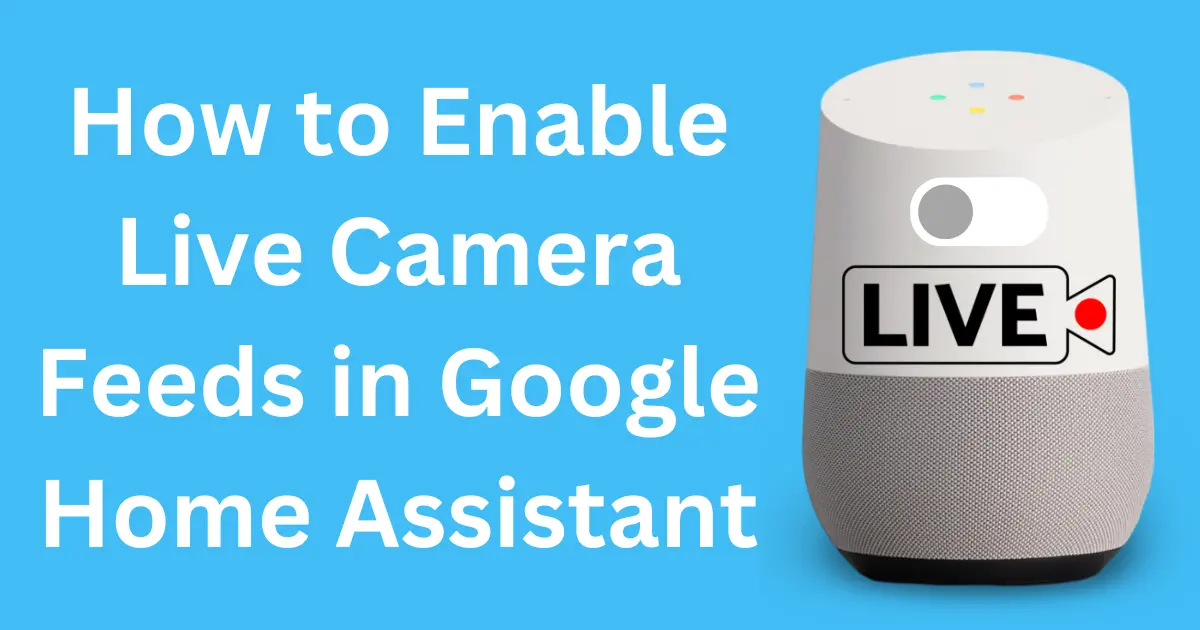



Post Comment