Google Home Assistant makes it easy to manage your trips by setting travel reminders.
Whether you need to remember flight times, check-in details, or departure schedules, Google Assistant can send reminders, provide notifications, and offer timely updates based on your travel plans.
Here’s how to set up travel reminders using Google Home Assistant.
Step 1: Link Your Calendar
To receive reminders about travel plans, link your calendar with Google Assistant.
- Open the Google Home App:
- Download and launch the app on your smartphone.
- Access Assistant Settings:
- Tap your profile icon > Assistant Settings > Your People & Events > Calendar.
- Link Your Google Calendar:
- If using Google Calendar, it will link automatically if you’re signed into your Google account.
- For Outlook or Office 365 calendars, add them via the Email & Calendar section.
- Grant Permissions:
- Allow Google Assistant to access and manage calendar events.
Step 2: Set Travel Reminders
You can create travel reminders using voice commands or through the Google Assistant app.
Using Voice Commands
- Create a Reminder for a Trip:
- “Hey Google, remind me to leave for the airport at 5 AM tomorrow.”
- “Hey Google, set a travel reminder for my train departure at 3 PM.”
- Recurring Travel Reminders:
- “Hey Google, remind me every Friday to pack my travel bag at 7 PM.”
- Flight-Specific Reminders:
- “Hey Google, remind me to check in for my flight tomorrow at 2 PM.”
Also Read: Can Google Home Assistant Track Flight Statuses
Using the Google Assistant App
- Open the Google Assistant app on your phone.
- Tap Add Reminder.
- Enter the task (e.g., “Leave for the train station”), set the date and time, and save it.
Step 3: Check Travel Details
Google Assistant can provide updates about your travel plans:
- Check Flight Status:
- “Hey Google, what’s the status of my flight?”
- “Hey Google, when is my flight from New York to London?”
- Review Your Travel Schedule:
- “Hey Google, what’s on my travel itinerary for tomorrow?”
- Ask for Departure Times:
- “Hey Google, when does my train to Paris leave?”
Step 4: Enable Travel Notifications
- Turn On Notifications in Google Home:
- Open the Google Home app, go to your device settings, and ensure notifications are enabled.
- Set Preferences for Travel Updates:
- Enable notifications for upcoming travel plans, delays, or cancellations.
- Use Smart Displays:
- Devices like the Nest Hub can show flight times, weather conditions, and traffic updates visually.
Step 5: Automate Travel Reminders with Routines
You can set up Google Assistant routines to automate travel-related reminders.
- Create a Routine:
- In the Google Home app, go to Routines > + Add a Routine.
- Add Travel Actions:
- Include actions like:
- “Tell me the traffic to the airport.”
- “Remind me to pack my passport.”
- Include actions like:
- Trigger the Routine:
- Use a specific command or set a time to start the routine, such as:
- “Hey Google, start my travel day routine.”
- Use a specific command or set a time to start the routine, such as:
Step 6: Integrate with Google Maps
For additional features like travel times and routes, connect Google Maps to your Assistant:
- Enable Google Maps Integration:
- In Google Assistant settings, link your Google Maps account.
- Ask for Directions:
- “Hey Google, how long will it take to get to the airport?”
- “Hey Google, what’s the fastest route to the train station?”
Also Read: Does Google Home Assistant Provide Public Transport Schedules
Troubleshooting Tips
- Reminders Not Working:
- Ensure reminders are enabled in the Google Home app.
- Verify that Google Assistant has access to your calendar.
- Missed Notifications:
- Check if notifications are turned on for your device and Google Home.
- Incorrect Travel Details:
- Make sure travel information is correctly saved in your calendar or Google account.
Quick FAQs
1. Can Google Assistant Notify Me About Flight Delays?
Yes, if your flight is linked to Google Assistant, it will notify you about delays or gate changes.
2. Can I Add Travel Details Without a Calendar?
Yes, you can manually create reminders for travel tasks like packing or leaving on time.
3. Does Google Assistant Work Offline for Travel Reminders?
Reminders set in advance work offline, but real-time updates like traffic or flight delays require an internet connection.
4. Can I Set Travel Reminders for Multiple Destinations?
Yes, specify the location for each reminder, such as “Remind me to leave for the train station at 6 AM.”
Also Read: How to Create Packing Checklists Using Google Home Assistant
5. Can Google Assistant Integrate with Travel Apps?
Google Assistant integrates with some travel apps and services like Google Trips, Google Flights, and Google Maps for better travel planning.
Conclusion
Google Home Assistant makes setting travel reminders simple and efficient. By linking your calendar, using voice commands, and enabling notifications, you can stay on top of your travel plans and ensure a smooth journey. Combine this with Google Maps and routines for an even smarter travel experience.



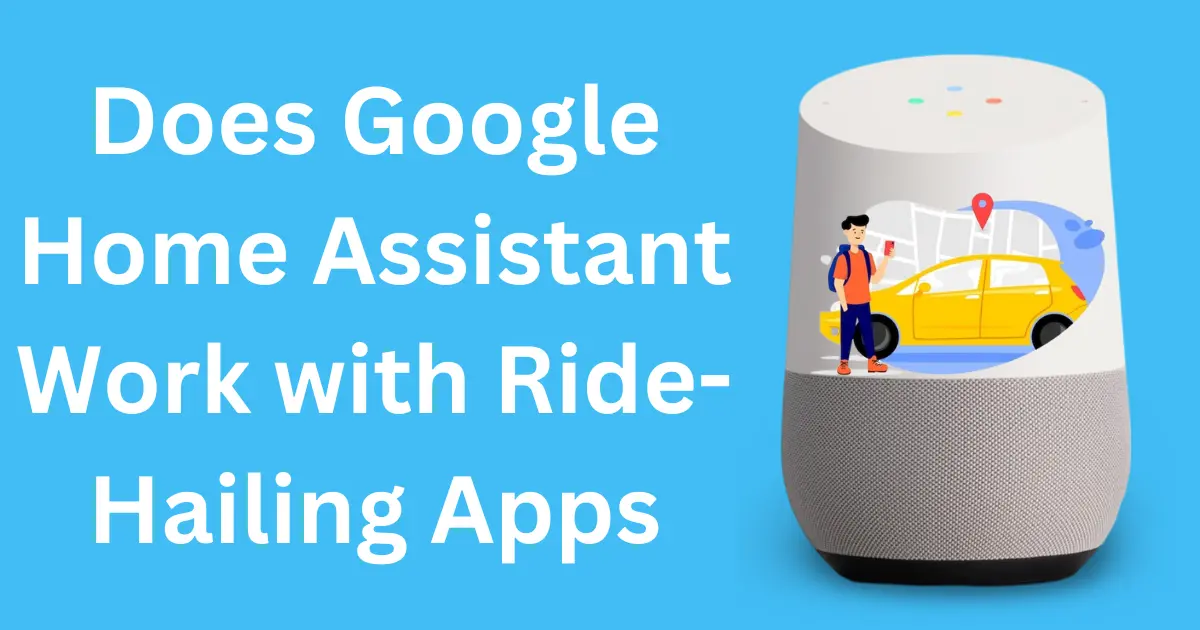
Post Comment