Google Home Assistant can be a powerful tool for improving productivity, communication, and automation in office spaces.
Whether you want to manage schedules, automate office devices, or streamline meetings, Google Assistant offers a range of features to enhance workplace efficiency.
Here’s how you can use Google Home Assistant effectively in office spaces.
1. Manage Meeting Schedules
Google Home Assistant integrates seamlessly with Google Calendar, making it easy to schedule and manage meetings.
Key Features:
- Schedule Meetings:
- “Hey Google, schedule a meeting with the marketing team tomorrow at 2 PM.”
- Get Agenda Overviews:
- “Hey Google, what’s on my schedule for today?”
- Set Reminders for Events:
- “Hey Google, remind me about the team meeting at 3 PM.”
These features ensure you never miss an important meeting or deadline.
2. Automate Office Devices
Google Assistant works with a wide range of smart devices, allowing you to automate office lighting, temperature control, and more.
Also Read: Can Google Home Assistant Manage Team Schedules
Examples:
- Control Smart Lights:
- “Hey Google, turn on the office lights.”
- “Hey Google, set the lights in the conference room to 50% brightness.”
- Adjust Thermostats:
- “Hey Google, set the office thermostat to 22 degrees.”
- Enable Smart Plugs:
- “Hey Google, turn off the coffee machine.”
Automation helps create a comfortable and energy-efficient office environment.
3. Streamline Communication
Use Google Home Assistant to communicate with team members or clients more effectively.
Features:
- Broadcast Messages:
- “Hey Google, broadcast: ‘The team meeting starts in 10 minutes.’”
- Send Quick Notes:
- Use Google Keep or Tasks to create and share notes.
- Video and Audio Conferencing:
- Integrate with Google Meet for seamless conference calls:
- “Hey Google, join my 10 AM Google Meet call.”
- Integrate with Google Meet for seamless conference calls:
4. Improve Workflow Automation
By integrating Google Assistant with third-party tools like Zapier or IFTTT, you can automate repetitive tasks in the office.
Examples:
- Task Assignments:
- Use voice commands to add tasks to tools like Trello or Asana via integrations.
- Automated Notifications:
- “Hey Google, notify the team about the project deadline.”
- Daily Summaries:
- Create a routine to summarize the day’s schedule and tasks:
- “Hey Google, what are today’s priorities?”
- Create a routine to summarize the day’s schedule and tasks:
5. Enhance Office Security
Google Home Assistant integrates with smart security systems to help manage office safety.
Features:
- Monitor Cameras:
- “Hey Google, show the front door camera.”
- Lock Smart Doors:
- “Hey Google, lock the office door.”
- Receive Security Alerts:
- Get notifications for unusual activity detected by smart sensors.
6. Set Up Routines for Office Operations
Routines allow you to automate multiple actions with a single command, streamlining daily operations.
Examples of Office Routines:
- Start the Day:
- Trigger actions like turning on lights, setting the thermostat, and playing daily news.
- Command: “Hey Google, start the office.”
- End the Day:
- Turn off all devices and lock doors.
- Command: “Hey Google, close the office.”
Also Read: How to Integrate Google Home Assistant with Asana
7. Encourage Team Collaboration
Google Assistant can enhance collaboration by simplifying how teams share ideas and access resources.
Examples:
- Access Shared Documents:
- “Hey Google, open the team presentation.”
- Create Collaborative Notes:
- Use Google Keep to share real-time notes.
- Set Team Goals:
- “Hey Google, add a goal to complete the project by Friday.”
8. Support Employee Well-being
Google Assistant can promote employee well-being by encouraging breaks and mindfulness practices.
Examples:
- Break Reminders:
- “Hey Google, remind me to take a 10-minute break every hour.”
- Guided Meditation:
- “Hey Google, play a 5-minute meditation session.”
- Office Music or Podcasts:
- Use Assistant to play productivity-enhancing podcasts or relaxing background music.
9. Customize Notifications for Office Use
Google Assistant notifications can be tailored to fit office needs, such as task updates or important deadlines.
Examples:
- Daily Task Alerts:
- “Hey Google, remind the team to submit reports by 4 PM.”
- Event Notifications:
- Receive real-time updates for schedule changes or team messages.
Quick FAQs
1. Can Google Home Assistant Be Used for Team Scheduling?
Yes, by integrating shared Google Calendars, Google Assistant can help manage team schedules.
2. Does Google Assistant Work with Office Security Systems?
Yes, Google Assistant supports smart locks, cameras, and sensors for enhanced office security.
Also Read: Does Google Home Assistant Assist with Remote Working Setups
3. Can Google Assistant Handle Collaborative Tasks?
Not directly, but you can use tools like Google Workspace, Trello, or Zapier for task management.
4. Can Google Assistant Be Programmed for Office Routines?
Yes, you can create custom routines for opening, closing, or managing office operations.
5. Is Google Assistant Suitable for Large Office Spaces?
Yes, with multiple devices and integrations, Google Assistant can manage larger office setups effectively.
Conclusion
Google Home Assistant is a versatile tool that can significantly enhance productivity and organization in office spaces. By automating device control, managing schedules, and streamlining communication, it simplifies daily operations and promotes a more efficient work environment. With its ability to integrate with third-party tools, it’s an excellent choice for modern offices looking to leverage smart technology.


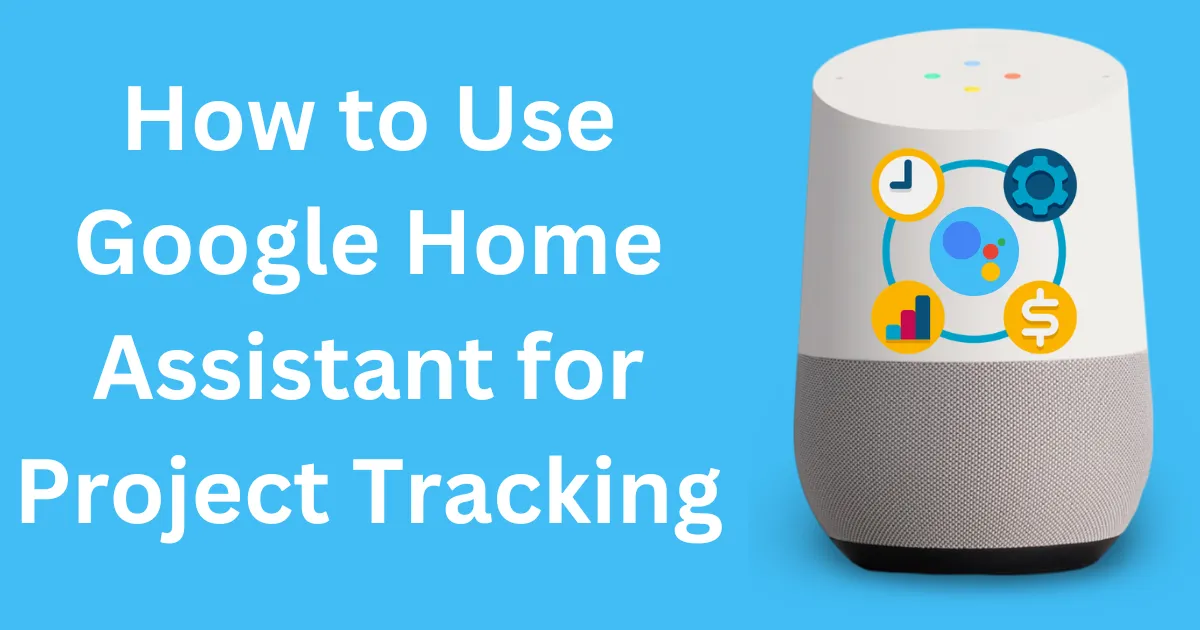

Post Comment