If Google Home Assistant isn’t discovering your devices, the issue may be caused by connectivity problems, device compatibility, or incorrect setup.
Here’s a step-by-step troubleshooting guide to help resolve the problem and connect your smart devices successfully.
Common Reasons and Solutions
1. Device Compatibility Issues
- Problem: The device you’re trying to connect isn’t compatible with Google Home Assistant.
- Solution:
- Verify that the device is Google Home-compatible by checking the manufacturer’s website or product manual.
- Ensure the device supports the Works with Google feature or Google Assistant integration.
2. Device Not in Setup Mode
- Problem: The smart device may not be in setup or pairing mode.
- Solution:
- Refer to the device manual to put it into pairing mode.
- Common methods include pressing a button on the device or using its companion app.
Also Read: How to resolve audio distortion in Google Home Assistant
3. Wi-Fi Issues
- Problem: Google Home and the smart device need to be on the same Wi-Fi network.
- Solution:
- Ensure both devices are connected to the same 2.4 GHz or 5 GHz Wi-Fi network.
- Restart your router and try again.
- Test your network by connecting another device to confirm it’s working.
4. Google Home App Issues
- Problem: The app may have glitches or outdated software.
- Solution:
- Update the Google Home app to the latest version via the Play Store or App Store.
- Restart the app or your smartphone.
- Clear the app cache (Android) or reinstall the app (iOS and Android).
5. Unlinked Services
- Problem: The smart device’s companion app or service isn’t linked to Google Home.
- Solution:
- Open the Google Home app.
- Tap + Add Device > Works with Google.
- Search for the smart device’s brand and follow the linking instructions.
- Log in with your credentials for the device’s companion app.
6. Device Already Linked Elsewhere
- Problem: The smart device is linked to another Google account or smart home system.
- Solution:
- Remove the device from any previous accounts or apps.
- Factory reset the device and try reconnecting it to Google Home.
7. Outdated Firmware
- Problem: The device or Google Home firmware may be outdated, preventing discovery.
- Solution:
- Check the device’s companion app for firmware updates.
- Ensure your Google Home device is updated by leaving it connected to Wi-Fi for at least 10 minutes.
8. Too Many Devices on the Network
- Problem: An overloaded network can cause connectivity issues.
- Solution:
- Disconnect unused devices from your Wi-Fi network.
- Restart your router to refresh the network.
Also Read: Why is Google Home Assistant not responding to voice commands
9. Factory Reset the Smart Device
- Problem: Persistent issues may require resetting the smart device.
- Solution:
- Locate the reset button on the device (refer to the manual).
- Press and hold the button until the device resets.
- Set it up again through its companion app and then connect it to Google Home.
Advanced Troubleshooting
1. Use Another Smartphone for Setup
- Why: The issue might be device-specific or app-related.
- How:
- Install the Google Home app on another phone or tablet.
- Try setting up the smart device again.
2. Check for Regional Restrictions
- Why: Some smart devices or features may only work in specific regions.
- How: Verify regional compatibility on the manufacturer’s website.
Quick FAQs
1. Why Can’t Google Home Find My Smart Plug/Light?
Ensure the device is in pairing mode, connected to the same Wi-Fi network, and compatible with Google Assistant.
2. What If My Device Isn’t Listed Under “Works with Google”?
Manually search for the brand or service in the Google Home app’s Add Device section. If it’s unavailable, it might not be supported.
3. Can I Connect Devices Without Wi-Fi?
No, Google Home requires an internet connection to discover and manage smart devices.
4. What If My Device Keeps Disconnecting After Setup?
Ensure a stable Wi-Fi connection, place the device closer to the router, and restart both devices if needed.
Also Read: How to fix Wi-Fi connectivity issues in Google Home Assistant
5. Do I Need to Reset My Google Home?
If none of the above fixes work, perform a factory reset on your Google Home device as a last resort.
Conclusion
Google Home Assistant not discovering devices can often be resolved by ensuring compatibility, updating software, and fixing network issues. By following the steps above, you should be able to successfully connect and manage your smart devices with Google Home Assistant. If the problem persists, contact the device manufacturer or Google Support for further assistance.


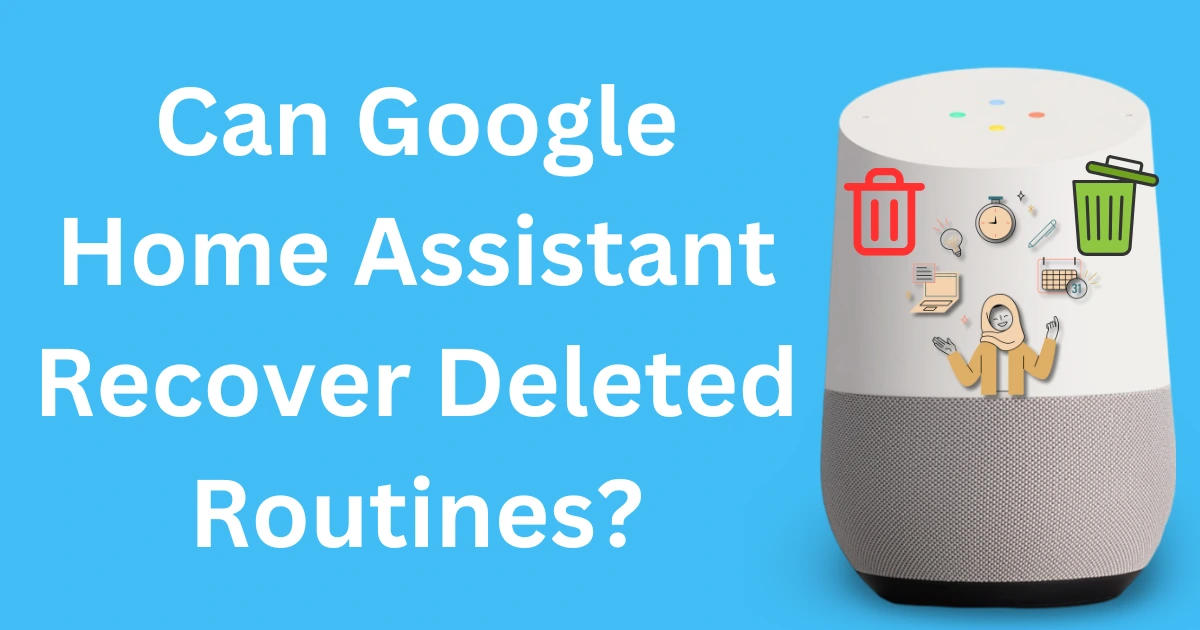
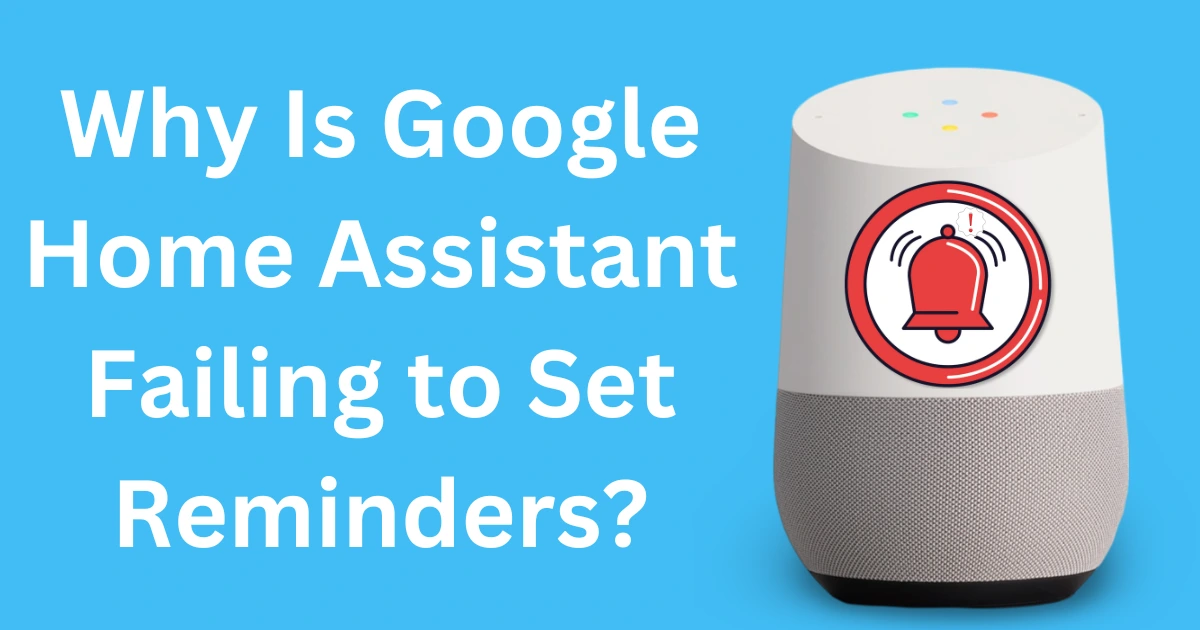
Post Comment