If Google Home Assistant is not responding to voice commands, several factors could be causing the issue, ranging from network problems to incorrect settings.
Here’s a troubleshooting guide to identify and fix the problem.
Common Reasons and Solutions
1. Internet Connection Issues
- Problem: Google Home requires an active internet connection to process voice commands. A weak or disconnected Wi-Fi can cause the device to stop responding.
- Solution:
- Ensure your Wi-Fi network is working properly.
- Restart your router and check if other devices are connected to the internet.
- Say, “Hey Google, are you connected to the internet?” to verify connectivity.
2. Device Not Listening
- Problem: The microphone on your Google Home device might be muted.
- Solution:
- Check if the microphone mute button on the back or bottom of your device is turned on.
- Toggle it off and test by saying, “Hey Google, can you hear me?”
Also Read: How to fix Wi-Fi connectivity issues in Google Home Assistant
3. Voice Match Not Recognised
- Problem: Google Assistant may not recognise your voice if Voice Match isn’t set up or is malfunctioning.
- Solution:
- Open the Google Home app.
- Go to Settings > Voice Match and retrain your voice.
4. Wake Word Not Detected
- Problem: If Google Home doesn’t detect the wake words “Hey Google” or “OK Google,” it won’t respond.
- Solution:
- Speak clearly and ensure you’re within range of the device.
- Test the wake word by saying “OK Google” louder than usual.
- Adjust sensitivity in the Google Home app:
- Go to Settings > Hey Google sensitivity and increase the detection level.
5. Software Issues
- Problem: A software bug or outdated firmware might prevent the device from working properly.
- Solution:
- Restart your Google Home device by unplugging it, waiting for 10 seconds, and plugging it back in.
- Check for updates in the Google Home app under Device Settings > System Firmware.
6. Too Much Background Noise
- Problem: Excessive noise can interfere with Google Assistant’s ability to detect your commands.
- Solution:
- Reduce background noise, such as TVs or other sounds.
- Move closer to the device when speaking.
7. Account-Related Issues
- Problem: The Google account linked to your device may have issues or may not be properly connected.
- Solution:
- Open the Google Home app and ensure the correct account is logged in.
- Remove the device from the app and re-add it:
- Go to Settings > Remove Device > Re-add using Set up device.
Also Read: How to troubleshoot app crashes in Google Home Assistant
8. Factory Reset May Be Needed
- Problem: Persistent issues may require a factory reset.
- Solution:
- Perform a factory reset using the reset button on the device (check your device’s manual for instructions).
- Set up the device again through the Google Home app.
Quick FAQs
1. How Can I Check If My Google Home Is Working?
Say, “Hey Google, what’s the time?” or “Hey Google, are you connected to Wi-Fi?” to test the device.
2. Why Does My Google Home Respond Randomly?
It may be triggered by a similar-sounding phrase. Adjust the sensitivity in the Google Home app.
3. What Should I Do If My Voice Commands Work Intermittently?
Ensure a stable Wi-Fi connection and check for firmware updates in the Google Home app.
4. Can I Use Google Home Without Wi-Fi?
No, Google Home Assistant requires an internet connection to process commands.
Also Read: Why is Google Home Assistant stuck on the setup screen?
5. Why Is Google Assistant Slow to Respond?
This could be due to network congestion or an overloaded device. Restart both your router and Google Home.
Conclusion
If Google Home Assistant isn’t responding to voice commands, the issue is likely related to connectivity, microphone settings, or software problems. By following these troubleshooting steps, you can quickly identify and fix the problem to restore functionality to your Google Home device.
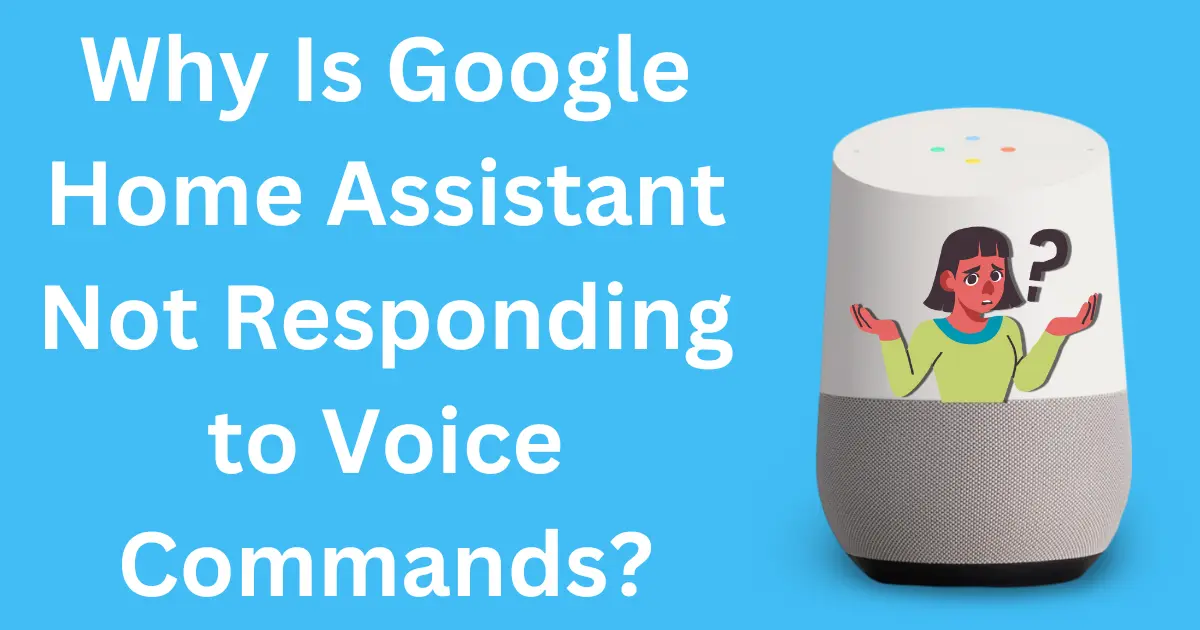

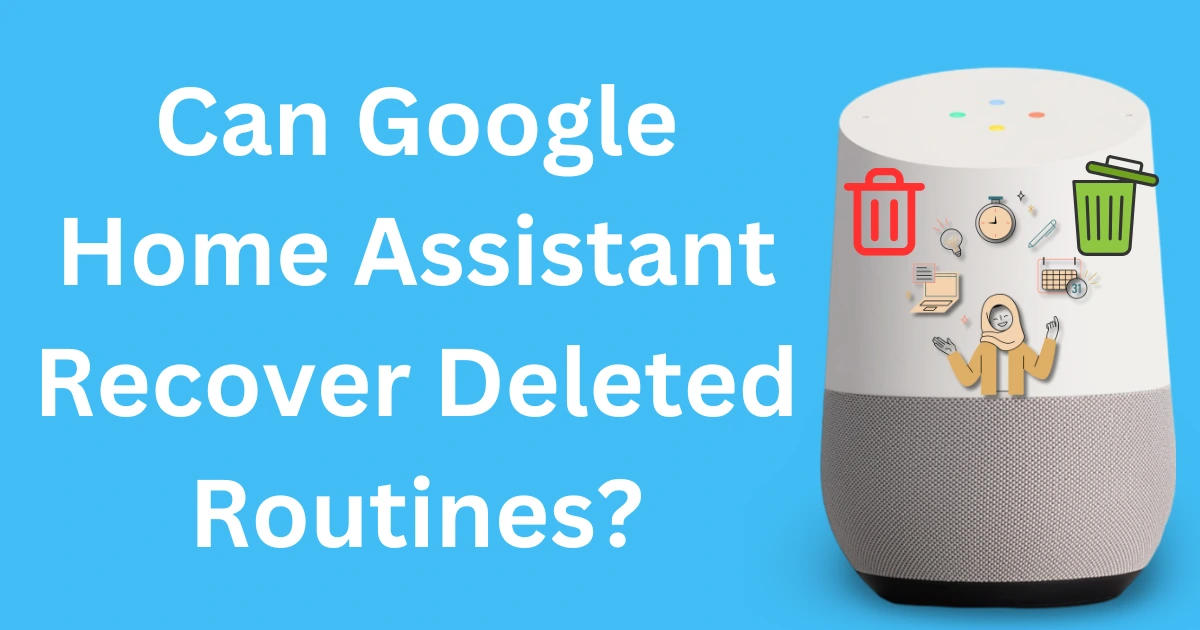
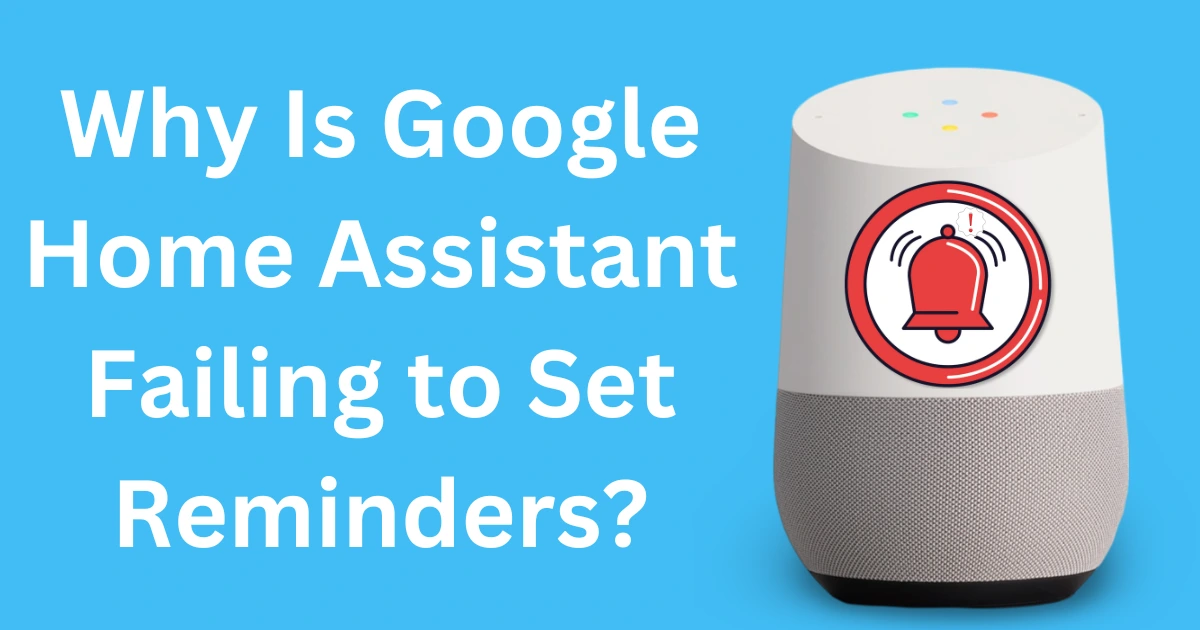
Post Comment