Yes, Google Home Assistant can manage a smart pet feeder that is compatible with Google Assistant.
With this setup, you can use voice commands or the Google Home app to dispense food, schedule feeding times, and even monitor your pet’s meals.
Here’s how to set it up and manage a smart pet feeder using Google Home Assistant.
Step 1: Check Compatibility
- Smart Pet Feeders with Google Assistant Support:
- Look for pet feeders that are explicitly compatible with Google Assistant. Popular models include:
- Petlibro Automatic Pet Feeder
- WOPET Smart Pet Feeder
- PetSafe Smart Feed Automatic Feeder
- Look for pet feeders that are explicitly compatible with Google Assistant. Popular models include:
- Wi-Fi Requirement:
- Ensure the feeder is Wi-Fi enabled and connected to your home network.
Step 2: Set Up the Pet Feeder
- Install the Companion App:
- Download the app provided by the pet feeder manufacturer (e.g., PetSafe, WOPET).
- Connect to Wi-Fi:
- Use the companion app to connect your pet feeder to your Wi-Fi network.
- Test Feeding Functionality:
- Dispense food or schedule a feeding through the app to ensure the feeder is working properly.
Also Read: How to connect Google Home Assistant to a smart fridge
Step 3: Link the Pet Feeder to Google Home
- Open the Google Home App:
- Download and open the Google Home app on your smartphone.
- Add the Feeder:
- Tap the + icon at the top-left corner.
- Select Set up device > Works with Google.
- Find the Feeder Service:
- Search for the feeder’s brand in the list of services (e.g., PetSafe, WOPET).
- Log In to Your Account:
- Log in with your pet feeder’s app credentials to link it with Google Home.
- Assign the Feeder to a Room:
- Place the feeder in a specific room, such as “Kitchen” or “Living Room,” for easier management.
Step 4: Control the Pet Feeder with Voice Commands
Once connected, use these voice commands to manage the feeder:
- Dispense Food:
- “Hey Google, feed my pet.”
- “Hey Google, dispense one portion of food from the pet feeder.”
- Check Feeding Status:
- “Hey Google, when was the last feeding?”
- “Hey Google, how much food is left in the feeder?”
- Set Schedules (if supported):
- “Hey Google, set a feeding schedule for 8 AM daily.”
Step 5: Automate Feeding with Routines
- Open the Google Home app and go to Routines.
- Create a new routine (e.g., “Morning Feeding”).
- Add an action like: “Dispense food from the pet feeder.”
- Set a trigger, such as “Hey Google, good morning” or a specific time.
Also Read: How to pair Google Home Assistant with Bose speakers
Quick FAQs
1. Do All Smart Pet Feeders Work with Google Assistant?
No, only feeders that specifically support Google Assistant can be integrated.
2. Can I Schedule Feedings with Google Assistant?
Some feeders support scheduling directly through Google Assistant. If not, use the feeder’s companion app.
3. What If My Feeder Doesn’t Respond?
- Ensure the feeder is connected to the same Wi-Fi network as your Google Home devices.
- Restart the feeder and the Google Home app.
4. Can Google Assistant Track Feeding History?
Yes, for feeders with this feature, you can ask Google Assistant to check recent feedings.
5. Can I Manage Multiple Feeders?
Yes, you can connect multiple feeders and control them individually by assigning unique names (e.g., “Cat Feeder” and “Dog Feeder”).
Also Read: Can Google Home Assistant control a Roomba?
Conclusion
Google Home Assistant can manage a smart pet feeder for convenient and automated pet care. By linking a compatible feeder to Google Home, you can feed your pets hands-free, monitor their meals, and even create routines to ensure they’re always fed on time.



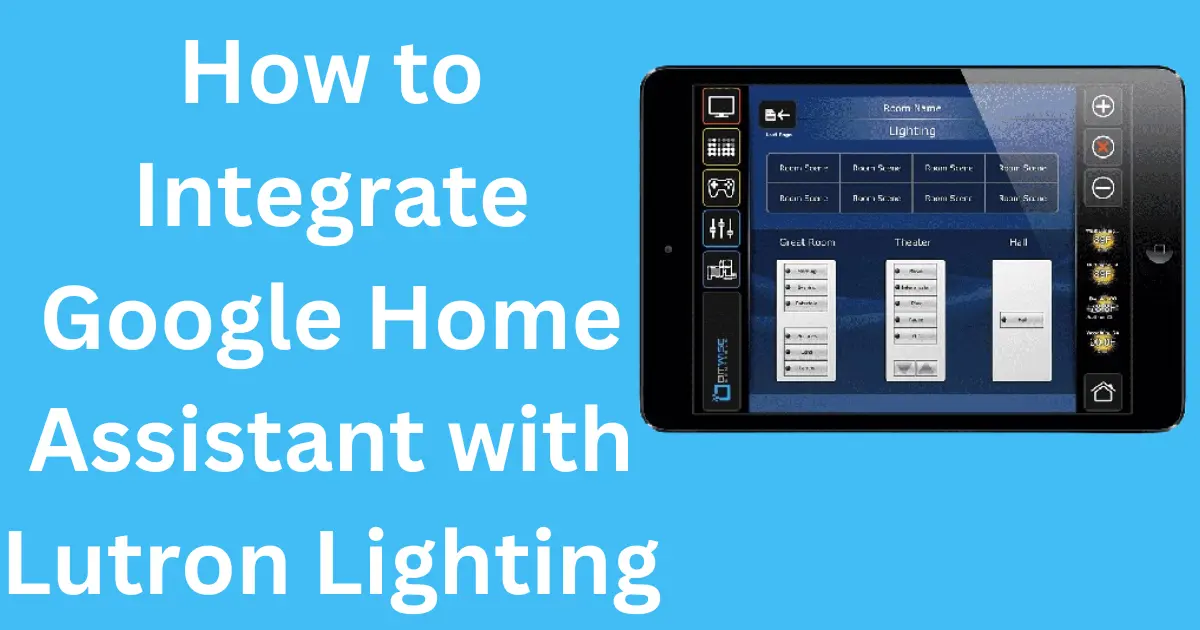
Post Comment