Yes, Google Home Assistant can help track your steps when integrated with compatible fitness apps and devices.
While Google Home Assistant doesn’t directly count steps, it works seamlessly with apps like Google Fit, Fitbit, or smartwatches to retrieve and share your step count information.
Using voice commands, you can access real-time updates, set step goals, and track your daily progress.
Here’s how to use Google Home Assistant for step tracking effectively.
Step 1: Link a Step Tracking App or Device
To track steps with Google Assistant, you’ll need to connect a step-tracking app or wearable device.
Supported Apps and Devices:
- Google Fit: Tracks steps, activity, and fitness goals.
- Fitbit: Offers step tracking and advanced health metrics.
- Samsung Health: Monitors steps and fitness data on Samsung devices.
- Wear OS Devices: Smartwatches that sync with Google Assistant.
How to Link Apps or Devices:
- Open Google Assistant:
- Launch the app on your smartphone or smart display.
- Connect Your Fitness App:
- Go to Settings > Explore and search for your fitness app (e.g., Fitbit or Google Fit).
- Follow the prompts to link your account.
- Grant Permissions:
- Allow Google Assistant to access your step and activity data.
Also Read: How to Set Reminders for Stretching with Google Home Assistant
Step 2: Check Your Step Count
Once connected, use voice commands to retrieve your step count and activity data.
Common Voice Commands:
- Check Daily Steps:
- “Hey Google, how many steps have I taken today?”
- “Hey Google, what’s my step count right now?”
- Weekly Activity:
- “Hey Google, how many steps did I take this week?”
- “Hey Google, how close am I to my weekly step goal?”
- Yesterday’s Progress:
- “Hey Google, how many steps did I walk yesterday?”
Step 3: Set Daily or Weekly Step Goals
Google Assistant can help you set step goals to keep you motivated.
How to Set Step Goals:
- Open Your Fitness App:
- For Google Fit: Go to Profile > Goals > Set a daily step goal.
- For Fitbit: Open the Fitbit app and configure your step goal in Settings.
- Use Google Assistant for Updates:
- “Hey Google, remind me to reach 10,000 steps today.”
- “Hey Google, how close am I to my daily step goal?”
Also Read: How to Sync Google Home Assistant with Fitness Apps
Step 4: Use Smart Displays for Visual Tracking
If you own a Google Nest Hub or other smart displays, you can track steps visually:
- View Progress:
- “Hey Google, show my step count on the screen.”
- Display Weekly Summary:
- “Hey Google, show me my weekly step progress.”
- Sync with Fitness Apps:
- Use Google Fit or Fitbit apps to display detailed charts and trends.
Step 5: Integrate Step Tracking into Daily Routines
Create Google Assistant routines to stay consistent with step tracking.
Example Routine:
- Open the Google Home App:
- Navigate to Routines > + Add a Routine.
- Set a Trigger:
- Use commands like “Hey Google, start my morning routine.”
- Add Actions:
- Include:
- “Check my step count.”
- “Remind me to walk every hour.”
- Include:
- Save and Activate:
- Use this routine daily to stay on track with your step goals.
Also Read: How to Set Fitness Goals with Google Home Assistant
Step 6: Sync with Wearables
Google Assistant works with wearable devices to provide real-time step updates.
Supported Wearables:
- Fitbit: Tracks steps and syncs with Google Assistant.
- Wear OS Smartwatches: Provides activity data directly to Google Assistant.
- Garmin Devices: Offers step tracking and integrates with Google Fit.
Commands for Wearables:
- “Hey Google, how many steps did I take on my Fitbit today?”
- “Hey Google, show my activity data from my smartwatch.”
Step 7: Use Reminders to Stay Active
Google Assistant can remind you to move if you’ve been inactive.
Set Activity Reminders:
- Hourly Reminders:
- “Hey Google, remind me to walk every hour.”
- Post-Meal Walks:
- “Hey Google, remind me to take a 10-minute walk after lunch.”
Also Read: Can Google Home Assistant Suggest Workout Routines
Limitations
- No Built-In Step Tracking:
- Google Assistant relies on connected apps and devices for step data.
- Dependent on Device Accuracy:
- Step tracking is only as accurate as your app or wearable device.
- Manual Setup Required:
- You must configure apps and devices to enable tracking and voice commands.
Quick FAQs
1. Can Google Assistant Track Steps Without a Wearable Device?
Yes, if you use Google Fit on your smartphone, it can count steps without a wearable.
2. Does Google Assistant Remind Me to Walk?
Yes, you can set hourly or daily reminders for physical activity.
3. Can I Check Step Data on a Smart Display?
Yes, smart displays like Nest Hub can show step counts and activity summaries.
Also Read: How to Use Google Home Assistant for Guided Meditation
4. Does Google Fit Work with Google Assistant?
Yes, Google Fit integrates seamlessly with Google Assistant for step tracking.
5. Can Google Assistant Sync Step Goals Across Devices?
Yes, connected apps like Google Fit and Fitbit sync goals and progress across all linked devices.
Conclusion
Google Home Assistant is a convenient tool for step tracking when paired with fitness apps and devices. By linking apps like Google Fit or Fitbit, you can easily monitor your progress, set goals, and stay motivated. With smart displays, reminders, and routines, Google Assistant makes it simple to incorporate step tracking into your daily routine for better health and fitness.
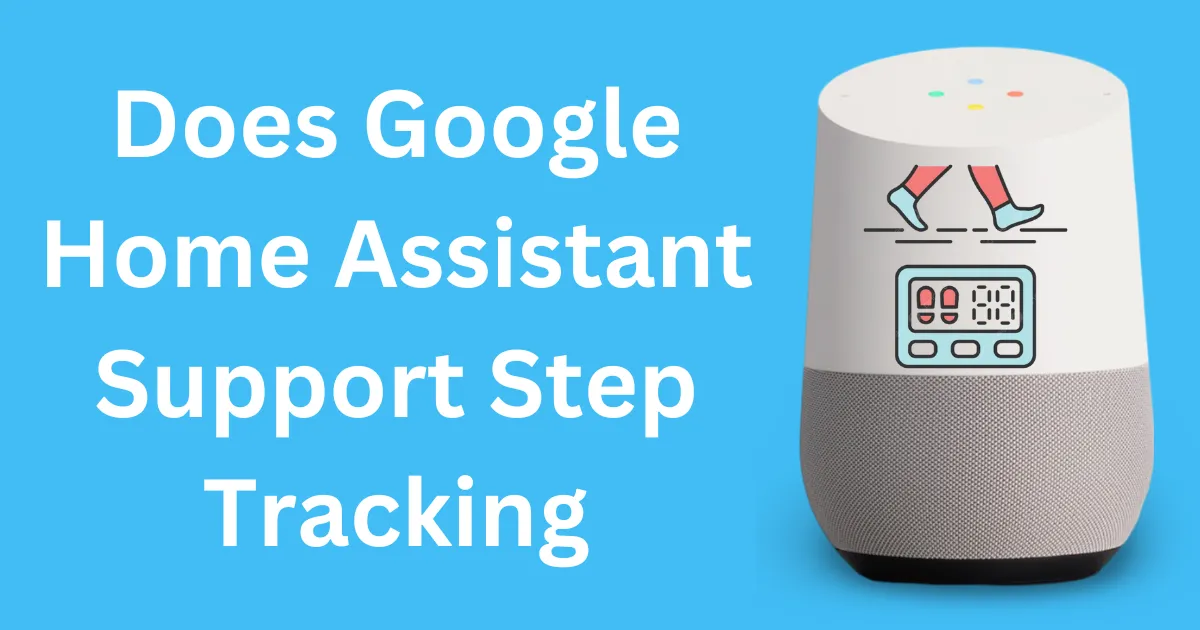



Post Comment