Google Home Assistant is an excellent tool for guided meditation, offering hands-free access to meditation sessions, calming music, and relaxation exercises.
By connecting to meditation apps, playlists, or routines, Google Assistant can help create a calming environment for stress relief and mindfulness.
Here’s how to use Google Home Assistant to practice guided meditation effectively.
Step 1: Start a Guided Meditation
Use voice commands to begin a meditation session. Google Assistant can play guided meditations from apps or streaming services.
Common Voice Commands:
- Launch Meditation Apps:
- “Hey Google, play a guided meditation on Calm.”
- “Hey Google, start a meditation on Headspace.”
- Stream Relaxation Music:
- “Hey Google, play meditation music on [app].”
- “Hey Google, play soothing sounds.”
- Request Specific Meditations:
- “Hey Google, play a 10-minute meditation for stress relief.”
- “Hey Google, start a mindfulness meditation for sleep.”
Also Read: How to Use Google Home Assistant for Mental Health Exercises
Step 2: Use Free Built-In Meditations
Even without third-party apps, Google Assistant offers simple guided meditations or relaxation exercises:
- Relaxation Prompts:
- “Hey Google, help me relax.”
- “Hey Google, guide me through a breathing exercise.”
- Ambient Sounds:
- “Hey Google, play ocean sounds.”
- “Hey Google, start forest sounds for relaxation.”
Step 3: Connect Meditation Apps
For a more immersive experience, connect Google Home to popular meditation apps like Calm, Headspace, or Insight Timer.
How to Link Meditation Apps:
- Open the Google Assistant App:
- Navigate to Explore and search for supported meditation apps.
- Link Your Account:
- Follow on-screen instructions to connect your app account (e.g., Calm or Headspace).
- Use Voice Commands:
- Examples:
- “Hey Google, play my daily meditation on Calm.”
- “Hey Google, start Headspace for a morning meditation.”
- Examples:
Also Read: How to Set Reminders for Stretching with Google Home Assistant
Step 4: Set Up Meditation Routines
Create custom routines in Google Home to make meditation a consistent habit.
How to Create a Meditation Routine:
- Open the Google Home App:
- Go to Routines > + Add a Routine.
- Set a Trigger:
- Examples:
- Voice command: “Hey Google, start my meditation.”
- Time-based trigger: Daily at 8 PM.
- Examples:
- Add Actions:
- Examples:
- “Play a guided meditation on Calm.”
- “Dim the lights.”
- “Play rain sounds.”
- Examples:
- Save and Activate:
- Use this routine daily to build a meditation habit.
Step 5: Use Smart Displays for Visual Guidance
If you have a Google Nest Hub, it can enhance meditation with visuals:
- Watch Guided Videos:
- “Hey Google, play a meditation video on YouTube.”
- Access App Content:
- Use apps like Calm or YouTube on the display for interactive sessions.
- Follow Breathing Exercises:
- Visual animations can guide breathing rhythms.
Step 6: Enhance the Environment
Google Home Assistant can control smart devices to create a tranquil atmosphere:
- Dim Lights:
- “Hey Google, dim the lights to 20%.”
- Adjust Temperature:
- “Hey Google, set the thermostat to 22 degrees.”
- Activate Essential Oil Diffusers:
- Use smart plugs to turn on diffusers for aromatherapy.
Also Read: Can Google Home Assistant Suggest Workout Routines
Troubleshooting Tips
- Meditation App Not Playing:
- Ensure the app is linked to Google Assistant and updated.
- Poor Sound Quality:
- Check speaker settings or use external speakers for enhanced audio.
- Routine Not Activating:
- Recheck routine settings in the Google Home app.
Quick FAQs
1. Is Guided Meditation Free on Google Home?
Yes, Google Assistant offers free basic guided meditations and relaxation sounds. However, some third-party apps may require subscriptions.
2. Can I Schedule Daily Meditations?
Yes, use routines in the Google Home app to schedule meditation sessions automatically.
3. Does Google Home Play Meditation Videos?
Yes, on smart displays like Nest Hub, you can watch guided meditation videos from YouTube or linked apps.
4. What Are the Best Meditation Apps for Google Assistant?
Popular apps include Calm, Headspace, and Insight Timer, which integrate with Google Assistant.
Also Read: Does Google Home Assistant Track Daily Water Intake
5. Can I Play Meditation Music Without a Subscription?
Yes, free options like ambient sounds or YouTube meditation music are available.
Conclusion
Google Home Assistant simplifies guided meditation by offering voice-activated access to meditations, relaxation music, and breathing exercises. Whether you use built-in features, third-party apps, or custom routines, it helps create a peaceful environment for mindfulness practice. With smart display integration and environmental controls, Google Assistant is a powerful companion for achieving calm and focus.



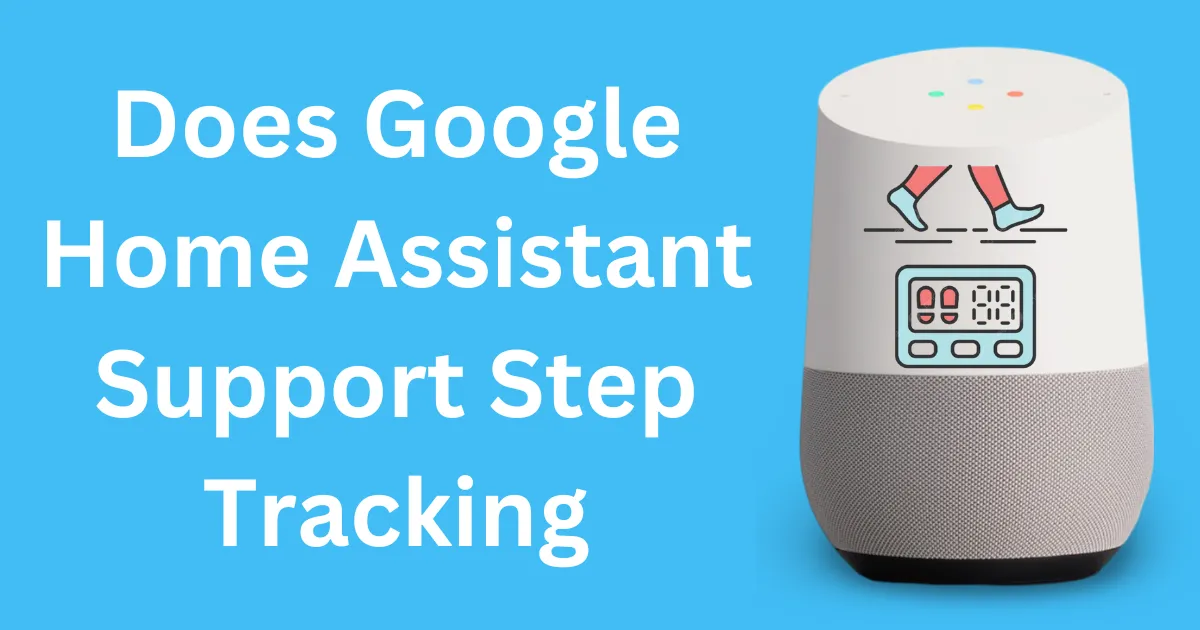
Post Comment