Yes, Google Home Assistant can work with many DIY smart home devices, provided they are compatible with Google Assistant or support integration through platforms like IFTTT, Home Assistant, or Node-RED.
While Google Home is designed to seamlessly connect with popular smart home brands, it also provides flexibility to integrate custom-built or less conventional devices, making it a viable option for DIY enthusiasts.
Here’s how Google Home Assistant can interact with DIY smart home setups.
1. Native Compatibility with DIY Smart Devices
Some DIY smart devices are built with Google Assistant compatibility in mind, meaning they can directly connect to your Google Home ecosystem.
Examples of Compatible Devices:
- Arduino-based Smart Devices: If the device supports MQTT or similar protocols, it can often be connected directly.
- ESP32 or ESP8266 Modules: Common in DIY projects for controlling lights, sensors, or relays.
How to Check Compatibility:
- Look for the “Works with Google Assistant” label.
- Refer to the device documentation to confirm integration steps.
Also Read: Can Google Home Assistant Translate Conversations in Real Time
2. Using Home Assistant for DIY Device Integration
Home Assistant, an open-source home automation platform, is one of the most powerful tools for integrating DIY smart devices with Google Home Assistant.
Steps to Connect DIY Devices with Home Assistant:
- Set Up Home Assistant:
- Install Home Assistant on a Raspberry Pi, server, or PC.
- Configure your DIY devices (e.g., Arduino, Zigbee sensors).
- Enable Google Assistant Integration:
- In Home Assistant, set up the Google Assistant integration.
- Follow the configuration steps to link your Home Assistant instance to Google Home.
- Control DIY Devices via Google Assistant:
- Once integrated, use voice commands to control your DIY devices.
- Example: “Hey Google, turn on the custom LED strip.”
3. Using IFTTT for DIY Device Integration
IFTTT (If This Then That) allows you to create applets that connect Google Assistant to DIY devices, even if they don’t natively support it.
Steps to Use IFTTT for Integration:
- Sign Up for IFTTT:
- Visit ifttt.com and create an account.
- Link Google Assistant:
- Connect your Google account to IFTTT.
- Create Webhooks for DIY Devices:
- Use IFTTT’s webhook service to send commands to your DIY smart devices.
- Example:
- Trigger: “Hey Google, activate the sprinkler system.”
- Action: Send a webhook command to your DIY irrigation controller.
4. Integrating with Node-RED
Node-RED, a flow-based development tool, is another excellent option for managing DIY smart home devices.
Steps to Use Node-RED with Google Assistant:
- Install Node-RED:
- Set up Node-RED on a Raspberry Pi or server.
- Connect Google Assistant:
- Use the Google Assistant node in Node-RED to receive voice commands.
- Control DIY Devices:
- Create flows that trigger actions on your DIY devices, such as turning on custom-built lights or opening a garage door.
5. Common DIY Projects with Google Home Assistant
Here are some popular DIY smart home projects that integrate well with Google Assistant:
1. Custom Lighting
- Use an Arduino or ESP32 to control LED strips or bulbs.
- Example Command: “Hey Google, set the living room lights to blue.”
Also Read: How to Configure Regional Settings in Google Home Assistant
2. Home Security Systems
- Integrate DIY motion sensors, cameras, or alarms with Google Assistant through Home Assistant.
- Example Command: “Hey Google, arm the security system.”
3. Automated Irrigation Systems
- Control sprinklers or garden sensors using a Raspberry Pi and MQTT.
- Example Command: “Hey Google, water the garden for 15 minutes.”
4. Smart Appliances
- Retrofit existing appliances like fans or coffee makers with Wi-Fi-enabled switches.
- Example Command: “Hey Google, turn on the coffee machine.”
Quick Tips for DIY Smart Home Integration
- Use MQTT for Communication:
Many DIY devices rely on MQTT for sending and receiving commands. Ensure your setup supports this protocol. - Check API Availability:
If your DIY device doesn’t support direct integration, look for APIs or webhooks for control. - Test Before Deployment:
Always test commands and integrations on a small scale before fully deploying in your home.
Quick FAQs
1. Do All DIY Devices Work with Google Home Assistant?
No, only devices that are compatible with Google Assistant or can be integrated via third-party tools like Home Assistant, IFTTT, or Node-RED will work.
2. Can I Use Arduino or Raspberry Pi with Google Home?
Yes, you can connect Arduino or Raspberry Pi projects to Google Assistant using platforms like Home Assistant or MQTT.
3. Do I Need Coding Skills for DIY Integration?
Basic coding knowledge may be required, especially when setting up APIs, webhooks, or Home Assistant configurations.
4. Is It Expensive to Build DIY Smart Devices?
DIY smart home devices are often more affordable than commercial options, but costs vary depending on components and complexity.
Also Read: How to Disable Specific Features in Google Home Assistant
5. Can I Combine DIY Devices with Commercial Smart Home Products?
Yes, DIY devices can coexist with commercial products in a Google Home setup if properly integrated.
Conclusion
Google Home Assistant works well with many DIY smart home devices, especially when integrated through platforms like Home Assistant, IFTTT, or Node-RED. By leveraging these tools, you can control custom-built smart devices with voice commands and create a fully personalized smart home experience. This flexibility makes Google Home Assistant an excellent choice for DIY enthusiasts looking to enhance their home automation setups.
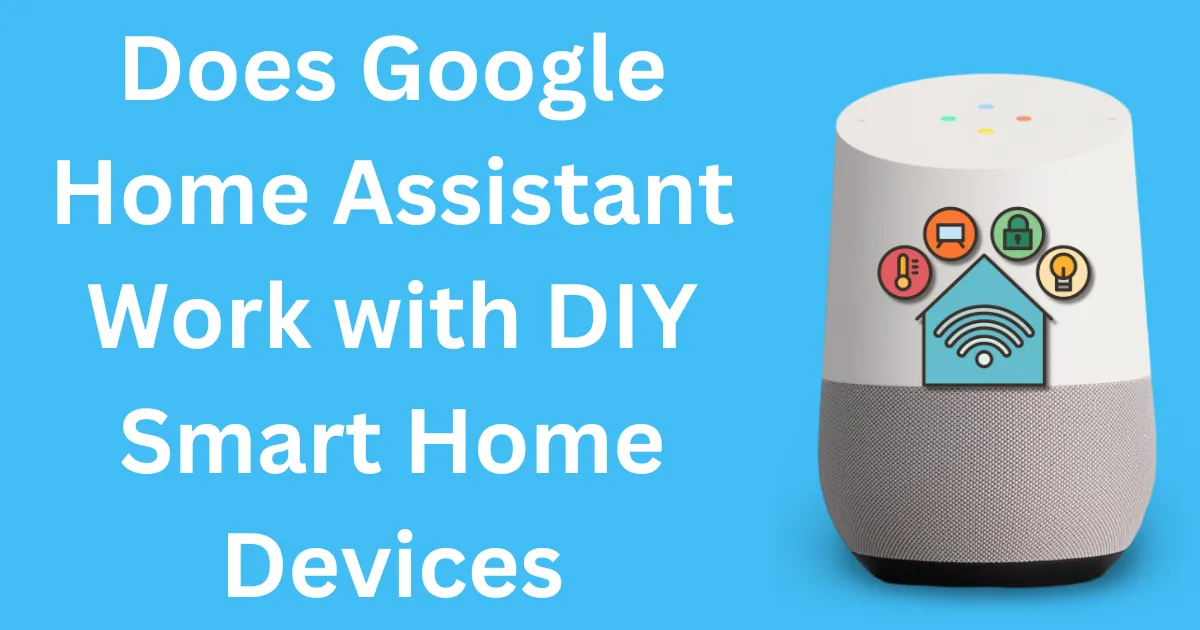
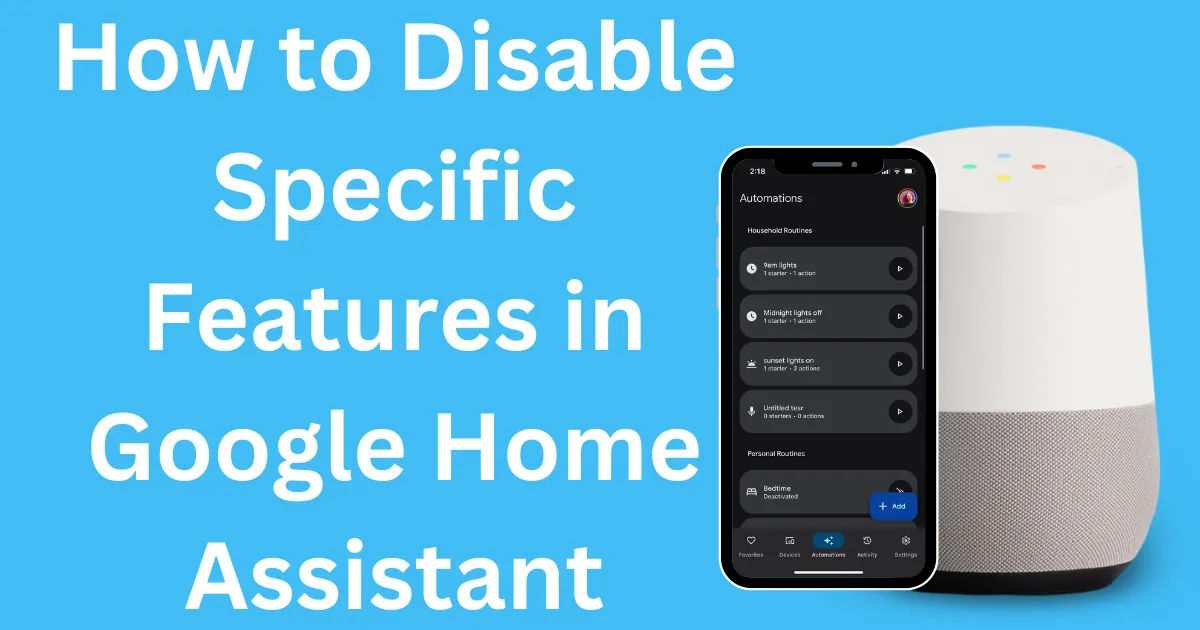


Post Comment