Configuring regional settings in Google Home Assistant ensures that your device provides accurate responses tailored to your location, language, and preferences.
By adjusting these settings, you can receive localized weather updates, time formats, news, and region-specific content.
Here’s a step-by-step guide to configuring regional settings in Google Home Assistant.
Step 1: Open the Google Home App
- Ensure your smartphone or tablet is connected to the same Wi-Fi network as your Google Home device.
- Launch the Google Home app (available for Android and iOS).
Step 2: Access Device Settings
- In the Home tab, locate your Google Home or Nest device.
- Tap on the device name to open its settings.
Step 3: Configure Regional Settings
1. Set Device Location
Accurate location settings ensure that your Google Home Assistant provides region-specific weather, traffic, and time zone information.
Also Read: How to Enable Incognito Mode on Google Home Assistant
Steps to Update Location:
- Tap on Settings > Device Information.
- Select Location and enter your address.
- Save your changes.
2. Set Language Preferences
Google Assistant supports multiple languages and even bilingual setups.
Steps to Change Language:
- In the Assistant Settings, go to Languages.
- Tap on the current language and select your preferred language(s) from the list.
- You can add a secondary language to enable bilingual support.
3. Adjust Time Zone
Your device automatically adjusts to the local time zone based on your location settings. However, you can verify or manually update it if needed.
Steps:
- Go to Settings > Time Zone.
- Choose the correct time zone for your region.
Step 4: Customize News and Content Preferences
Google Home Assistant can deliver news updates and content tailored to your region.
Steps to Update News Preferences:
- Open Assistant Settings in the Google Home app.
- Select News and choose your preferred news sources.
- Add region-specific sources, such as local news channels or websites.
Step 5: Set Measurement Units
You can configure units for weather and other metrics based on your regional preferences (e.g., Celsius or Fahrenheit).
Steps:
- In the Google Home app, navigate to Settings > More Settings > Preferences.
- Update measurement units for:
- Temperature (Celsius/Fahrenheit).
- Distance (Kilometres/Miles).
Step 6: Test Regional Settings
After updating your settings, test the changes to ensure Google Home Assistant responds accurately.
Example Commands:
- Weather:
- “Hey Google, what’s the weather today?”
- News:
- “Hey Google, play the latest news.”
- Time:
- “Hey Google, what time is it now?”
Also Read: Can Google Home Assistant Scan QR Codes
Benefits of Configuring Regional Settings
- Accurate Information: Tailored weather, traffic, and time zone updates.
- Localized Content: Access region-specific news and events.
- Language Flexibility: Interact with Google Assistant in your preferred language.
- Convenience: Avoid errors in reminders, schedules, and measurements.
Quick FAQs
1. Can I Set Different Regional Settings for Multiple Devices?
Yes, you can configure regional settings individually for each Google Home or Nest device.
2. Does Changing the Language Affect All Users?
If multiple users are linked to the device, language changes apply only to your account unless Voice Match is disabled.
3. Can Google Home Automatically Detect My Region?
Yes, Google Home uses your entered location to determine your region, but you can manually update it if needed.
4. Does Bilingual Mode Work for Regional Content?
Yes, Google Assistant supports bilingual interactions, but some content might default to the primary language.
Also Read: How to Set Up Voice-Activated Timers on Google Home Assistant
5. Can I Change News Preferences Anytime?
Yes, you can update your news sources at any time via the Google Home app.
Conclusion
Configuring regional settings in Google Home Assistant is crucial for receiving accurate and personalized responses. By updating location, language, and content preferences, you can optimize your device for local relevance and enhance your overall user experience. Whether it’s tailored weather updates or region-specific news, these settings ensure that Google Assistant aligns with your needs.
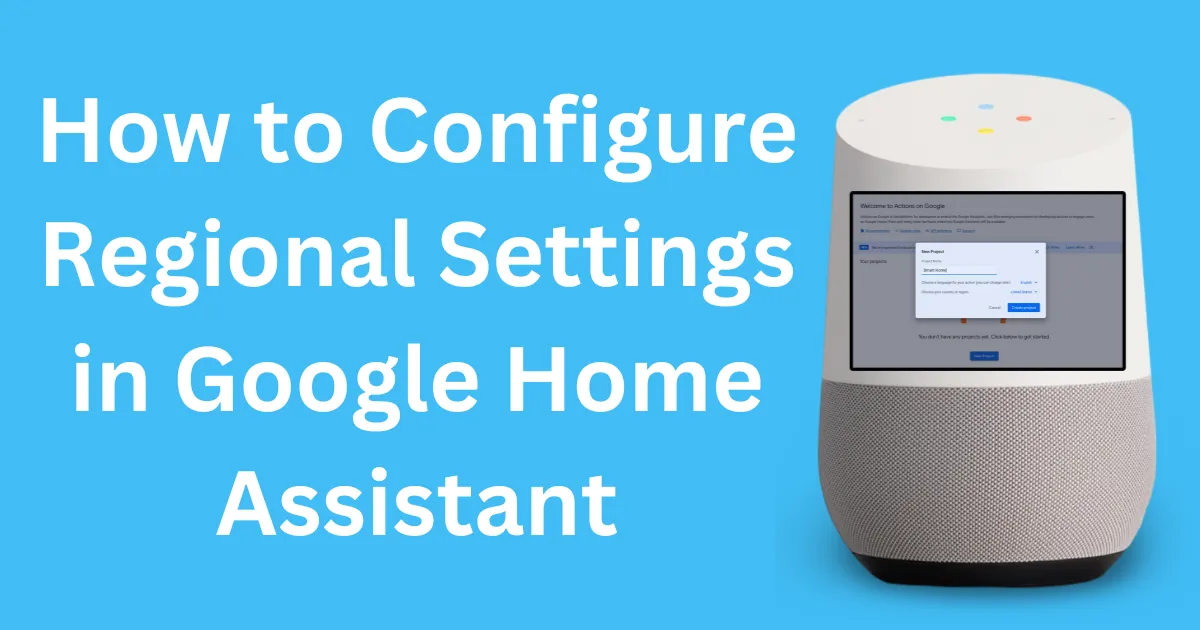
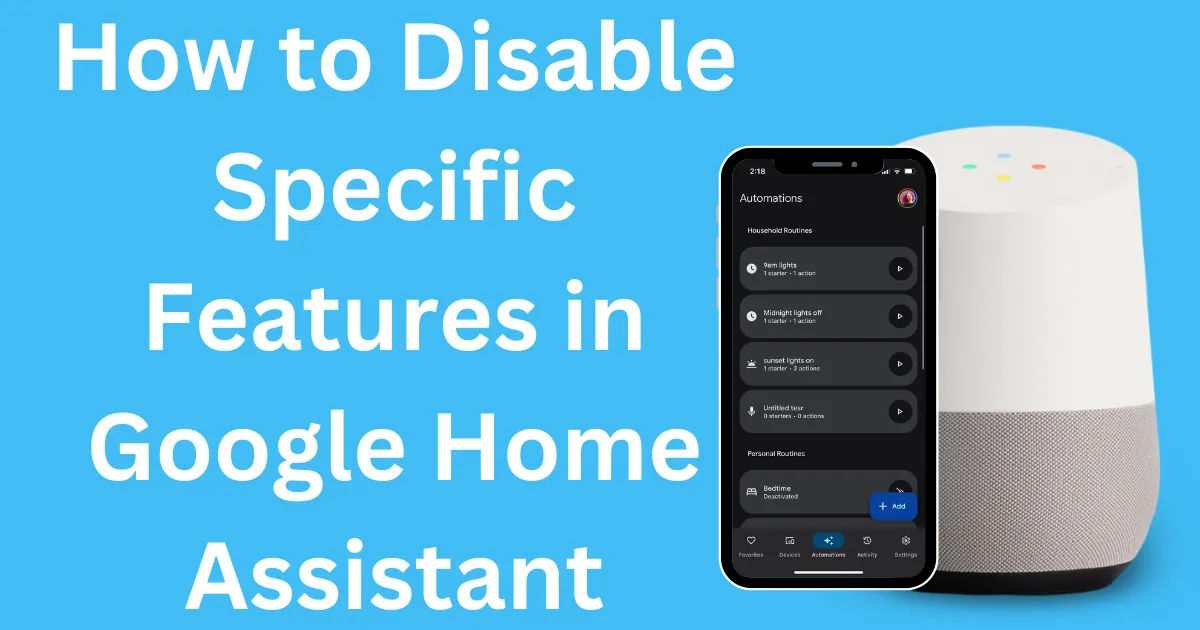


Post Comment