Integrating a smart lock with Google Home Assistant lets you lock, unlock, and monitor your door using voice commands or the Google Home app.
With the right setup, you can enhance your home’s security and convenience.
Here’s a step-by-step guide to integrate a smart lock with Google Home Assistant.
Step 1: Choose a Compatible Smart Lock
To integrate with Google Home, your smart lock must support Google Assistant directly or via a hub.
Popular Google Assistant-Compatible Smart Locks:
- August Smart Lock Pro
- Schlage Encode
- Yale Assure Lock SL
- Nest x Yale Lock
- Ultraloq U-Bolt Pro
Connectivity Options:
- Wi-Fi Smart Locks: Connect directly to your Google Home network.
- Zigbee or Z-Wave Locks: Require a compatible hub like SmartThings or Hubitat to work with Google Home.
Also Read: How to Use Google Home Assistant for Home Security
Step 2: Install and Set Up the Smart Lock
- Install the Hardware:
- Follow the manufacturer’s instructions to install the lock on your door.
- Ensure proper alignment and functionality of the locking mechanism.
- Download the Lock’s Companion App:
- Install the app associated with your smart lock (e.g., August, Yale, Schlage).
- Connect the Lock to Wi-Fi or a Hub:
- Use the app to link the lock to your home Wi-Fi network or hub.
- Test the Lock:
- Lock and unlock the door using the app to ensure it functions correctly.
Step 3: Link the Smart Lock to Google Home
- Open the Google Home App:
- Launch the app on your smartphone or tablet.
- Add the Smart Lock:
- Tap the + icon in the top-left corner.
- Select Set up device > Works with Google.
- Search for the Lock’s Brand:
- Find your smart lock’s brand in the list (e.g., August, Schlage, Yale).
- Log In and Authorize Access:
- Log in with your lock’s account credentials.
- Grant Google Home permission to access and control the lock.
- Assign the Lock to a Room:
- Place the lock in a relevant room (e.g., Front Door) for better organization.
Step 4: Use Google Assistant to Control the Smart Lock
Common Voice Commands:
- Lock the Door:
- “Hey Google, lock the front door.”
- “Hey Google, is the back door locked?”
- Unlock the Door:
- “Hey Google, unlock the front door.”
- Note: For security reasons, Google Assistant may require a voice code or PIN to unlock doors.
- Check Lock Status:
- “Hey Google, is the front door locked?”
Step 5: Automate the Smart Lock with Google Home
- Create Routines:
- Open the Google Home app and go to Routines.
- Add actions like locking the door when you say, “Hey Google, goodnight.”
- Set Up Notifications:
- Use the lock’s app to receive alerts for locking and unlocking events.
Security Features and Tips
- Enable Voice Code for Unlocking:
- Protect against unauthorized access by setting a PIN code in the lock’s app or Google Home.
- Monitor Activity:
- Use the companion app to view lock activity logs and track who locked or unlocked the door.
- Integrate with Security Systems:
- Pair the smart lock with a home security system for enhanced safety.
Also Read: Does Google Home Assistant Support Geo-Fencing Alerts
Troubleshooting Tips
- Smart Lock Not Discoverable:
- Ensure the lock is connected to Wi-Fi or the hub.
- Restart the Google Home app and re-sync devices.
- Voice Commands Not Working:
- Ensure the lock is linked to your Google Home account and placed in a room.
- Connection Issues:
- Move the Wi-Fi router or hub closer to the smart lock.
- Check for firmware updates in the lock’s app.
Quick FAQs
1. Can I Use Google Home to Unlock My Door?
Yes, but unlocking typically requires a PIN code for security.
2. Do All Smart Locks Work with Google Home?
No, only smart locks with Google Assistant compatibility or a supporting hub can integrate with Google Home.
3. Can I Lock Multiple Doors Simultaneously?
Yes, create a routine in Google Home to lock all connected doors at once.
4. Does Google Home Work Without the Lock’s App?
No, the app is needed for initial setup and advanced features like firmware updates.
5. What Happens If Wi-Fi Goes Down?
Most smart locks have manual keys or touchpads as a backup for locking and unlocking.
Also Read: Can Google Home Assistant Notify About Open Windows
Conclusion
Integrating a smart lock with Google Home Assistant adds convenience, security, and automation to your home. By linking a compatible lock and using Google Assistant, you can lock, unlock, and monitor your doors with ease, making your smart home safer and more efficient.



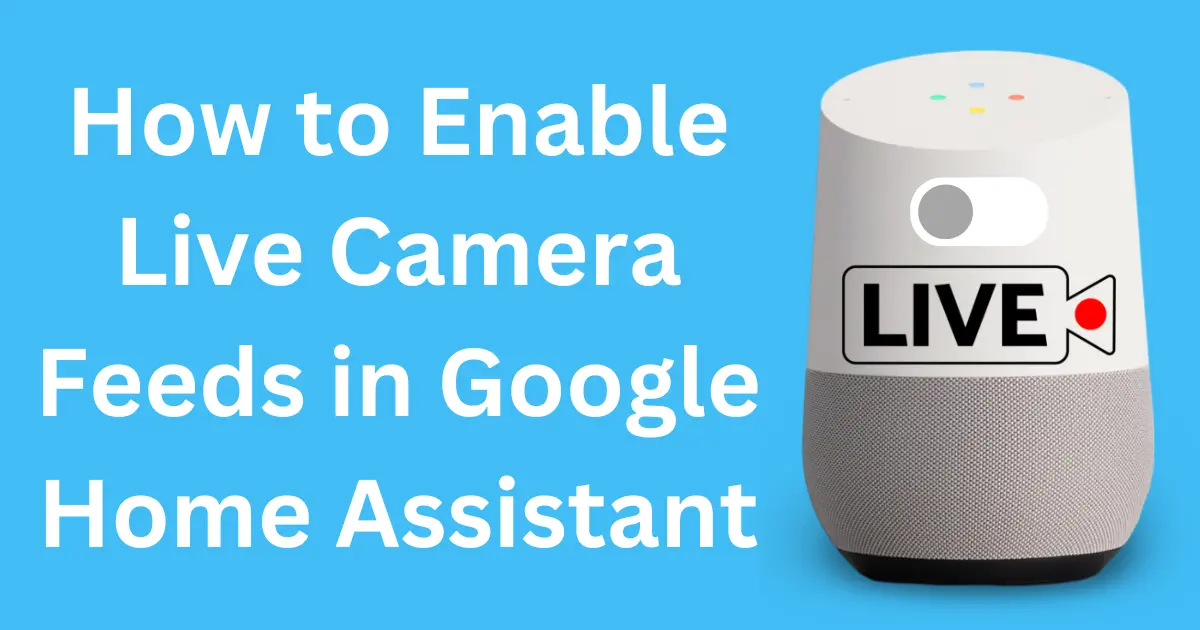
Post Comment