Google Home Assistant can interact with custom APIs to trigger tasks, control devices, or integrate with unique systems that are not natively supported.
While Google Assistant doesn’t directly support API calls, you can bridge the gap using tools like IFTTT, Home Assistant, or webhooks to send HTTP requests to your custom API endpoints.
Here’s a step-by-step guide to configuring custom APIs for Google Home Assistant.
Step 1: Set Up Your Custom API
First, ensure you have a functional API endpoint that Google Home Assistant can interact with. Your API must be able to accept HTTP requests (GET, POST, etc.) and return a response.
Example: Create a Simple Flask API
You can use Python and Flask to build a lightweight API.
- Install Flask:
Run the following command:pip install flask - Create a Simple API:
Save the following code asapp.py:from flask import Flask, request app = Flask(__name__) @app.route('/control-device', methods=['POST']) def control_device(): data = request.json if data['command'] == "ON": return {"status": "Device turned ON"}, 200 elif data['command'] == "OFF": return {"status": "Device turned OFF"}, 200 return {"status": "Invalid command"}, 400 if __name__ == '__main__': app.run(debug=True, port=5000) - Run the API:
Start the server with:python app.pyThe API will run locally onhttp://<Your_IP>:5000/control-device.
Step 2: Use IFTTT to Trigger the Custom API
IFTTT (If This Then That) acts as a bridge to send HTTP requests (webhooks) to your custom API when triggered by Google Home Assistant.
Also Read: How to Link Google Home Assistant with Tasker
How to Set Up IFTTT:
- Create an IFTTT Account:
- Go to ifttt.com and sign up or log in.
- Create a New Applet:
- Go to Create > If This > Add Trigger.
- Set Google Assistant as the Trigger:
- Select Google Assistant and choose “Say a simple phrase.”
- Example: “Hey Google, turn on the device.”
- Set the response: “OK, turning on the device.”
- Add Webhooks as the Action:
- Choose Webhooks as the service for Then That.
- Select “Make a web request.”
- Configure the Web Request:
- URL: Add your API endpoint, e.g.,
http://<Your_IP>:5000/control-device. - Method: POST
- Content Type:
application/json - Body:
{ "command": "ON" }
- URL: Add your API endpoint, e.g.,
- Save and Test:
- Say: “Hey Google, turn on the device.”
- IFTTT will send a POST request to your API, and the response will confirm the action.
Step 3: Use Home Assistant for More Advanced Integrations
If you’re using Home Assistant, you can create more advanced automations to send API requests.
Steps to Configure Custom APIs in Home Assistant:
- Create a Command Line Switch:
Add the following to yourconfiguration.yamlfile to trigger your API:switch: - platform: command_line switches: custom_device: command_on: "curl -X POST -H 'Content-Type: application/json' -d '{\"command\": \"ON\"}' http://<Your_IP>:5000/control-device" command_off: "curl -X POST -H 'Content-Type: application/json' -d '{\"command\": \"OFF\"}' http://<Your_IP>:5000/control-device" friendly_name: "Custom Device" - Restart Home Assistant:
Restart Home Assistant to apply the changes. - Link Google Home to Home Assistant:
- Use Nabu Casa or manual Google Actions setup to expose the switch to Google Home.
- Control with Voice Commands:
Say: “Hey Google, turn on the custom device.”
Home Assistant will send the API request to your endpoint, triggering the desired action.
Step 4: Use Webhooks for Direct Integration
For lightweight integration without third-party platforms, webhooks can trigger custom APIs using Google Home Assistant commands.
How to Set Up Webhooks with IFTTT:
- Follow the IFTTT setup above.
- Use Webhook URLs as actions to send API requests.
- Test by saying a Google Assistant command to trigger your webhook.
Also Read: Does Google Home Assistant Support Webhooks
Step 5: Test and Debug
Once configured, test your custom API setup to ensure it works properly:
- Use tools like Postman or cURL to test your API endpoints.
- Say the Google Assistant command and monitor the server logs or API responses.
- Check the IFTTT logs to confirm successful webhook requests.
Example Use Cases
- Turn On/Off DIY Smart Devices:
- Use APIs to control custom-built Arduino or Raspberry Pi devices.
- Trigger Custom Automations:
- Run Python scripts, trigger motors, or send notifications.
- Fetch Sensor Data:
- Use APIs to retrieve temperature, humidity, or other sensor readings.
- Integrate Third-Party Services:
- Control APIs for non-Google-compatible systems like local servers or IoT projects.
Quick FAQs
1. Can Google Home Assistant Directly Call APIs?
No, Google Home Assistant cannot directly call APIs. However, you can use tools like IFTTT or Home Assistant to act as a bridge.
2. What Do I Need to Set Up Custom APIs?
You need a functioning API endpoint, tools like IFTTT, or an automation platform like Home Assistant.
3. Can I Host APIs Locally for Google Assistant?
Yes, you can host APIs locally using Flask, Node.js, or any server framework, but they must be accessible via the internet or a local network.
Also Read: Can Google Home Assistant Interact with OpenHAB
4. How Secure Are Custom API Integrations?
To secure your API, use HTTPS, authentication tokens, or IP whitelisting to prevent unauthorized access.
5. Can Google Assistant Use APIs Without IFTTT?
For advanced integrations, Home Assistant or direct webhook triggers can bypass IFTTT.
Conclusion
While Google Home Assistant doesn’t natively support custom APIs, you can easily configure API integration using IFTTT, Home Assistant, or webhooks. By leveraging these tools, you can trigger API endpoints, automate smart devices, and control custom systems using Google Assistant voice commands. Whether you’re building DIY IoT projects or integrating external services, this setup offers a powerful way to extend Google Assistant’s capabilities.


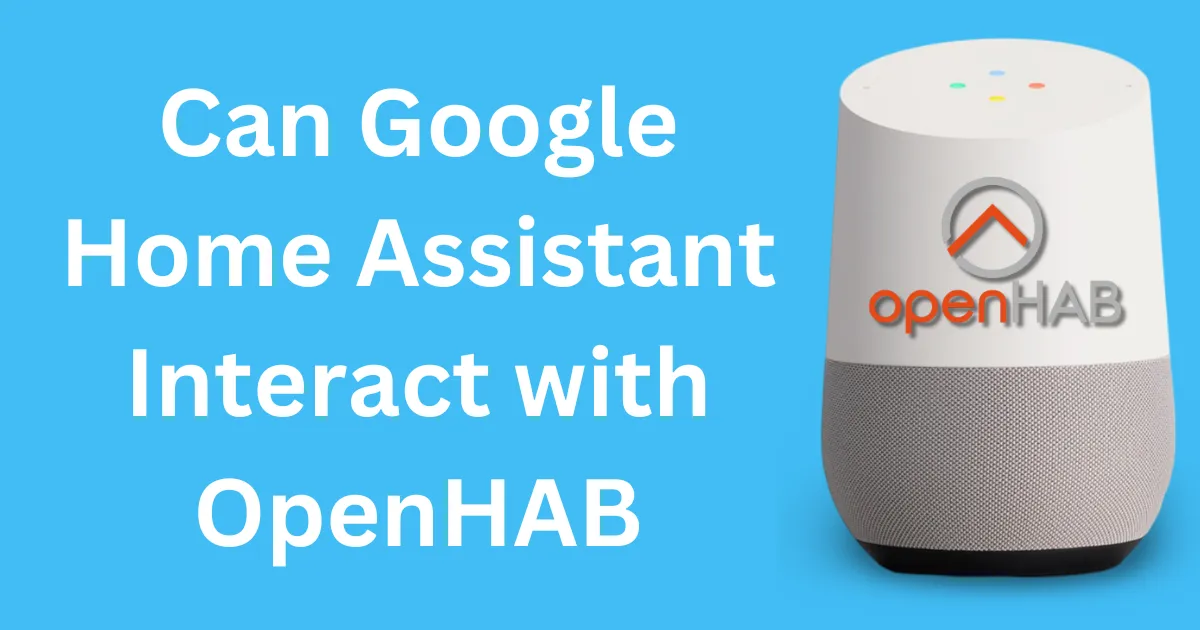

Post Comment